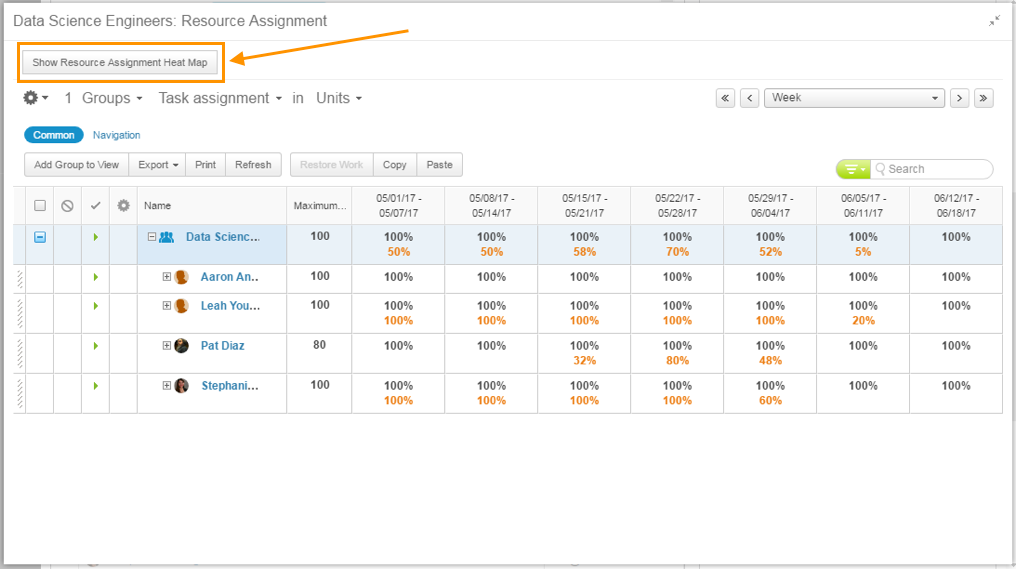Carte thermique des ressources
Générez une carte thermique pour identifier les ressources potentiellement sur/sous-utilisées. La carte thermique de planification des ressources est un outil de visualisation optionnel qui permet aux organisations de suivre l'affectation des ressources.
About This App
Resource Heat Maps add Resource Planning Heat Map panels to User Groups.
Use the Resource Planning Heat Map to swiftly gain insights to assist with your resource management in AdaptiveWork. The heat map is an efficient and effective way to quickly get an overview of your resource availability and load, project assignment, and task assignment in various perspectives.
Note: Heat Maps will only display when you have enabled Resource Planning in system settings.
There are eight variations of the Heat Maps available:
- Project Assignment in Units – Display resource’s project assignment in Units
- Project Assignment in Hours – Display resource’s project assignment in Hours
- Project Assignment in FTE – Display resource’s project assignment in FTE
- Project Assignment in Person Days – Display resource’s project assignment in Person Days
- Task Assignment in Units – Display resource’s task assignment in Units
- Task Assignment in Hours – Display resource’s task assignment in Hours
- Task Assignment in FTE – Display resource’s task assignment in FTE
- Task Assignment in Person Days – Display resource’s task assignment in Person Days
Each heat map provides:
- Standard and custom field filtering: Filtering by date, resources, etc.
- Percentage Calculation: The percentage of the assignment (determined by the colors) is calculated based on the Capacity and the Resource of the Project/Task Assignment of the Resource.
- Configurations tailored to your needs:
- Ranges of the Scale: You can change the minimum, maximum, and target percentages of the scale by modifying the variables in the Heat Map custom panel in AdaptiveWork Configuration.
- Colors of the Scale: You can change the minimum, maximum, and target colors of the Scale by modifying the variables of the color hue value in the Heat Map custom panel in AdaptiveWork Configuration.
- Real-time: no waiting for refresh intervals – you can make changes and see the results on the Heat Maps immediately.
Enhancements to Resource Heat Maps can be requested from AdaptiveWork Professional Services team.